Menus
General
The GUI file is located under /plugins/<plugin>/Language whereas <plugin> needs to be replaced with the plugin name. For Bedrock client forms, please see this page. You can place multiple locales in the plugin's Language folder to display different locales depending on the player's locale.
PlaceholderAPI Placeholders
PlaceholderAPI placeholders are supported in all menus, titles, items and commands.
Remove a Menu from /<cmd> menu
/<cmd> menuAdd menu-cmd: false to the menu. If you want to disable an item, look here.
Hex Colors
You can use hex colors everywhere. Example: #4287f5Test - Test will be colored with #4287f5
Slots
You can combine slot ranges. This includes slots for items and slots for list entries. Example:
slots:
- '1-5'
- '7'
- '8-9'It's exactly the same for the list menus entries definitions:
Item Types
Entry
Item keys starting with the entry_ prefix apply to list menus in the defined entries ranges.
Child
Child items appear as feedback when clicking on specific items. For example, letting a player know that they can't untrust a claim owner. These items are temporary and will disappear after 1.5 + 1.5 * lore length seconds.
Refresh
These items trigger a complete refresh of the menu when clicked. In the default configuration, they're mostly used for pagination or sorting lists.
Placeholder
Item keys starting with the placeholder_ prefix are placeholders.
Common Sounds
In this section, you can define sounds that apply to a range of items.
Common Items Section
The common section lets you define items that will apply to every menu. Items in the default configuration may not apply to every menu. Only menus that they're meant to apply. In the default configuration, all menus have the same size of 45. Therefore, this size is specified here. You can override any item or setting of the common section in the menu of your choice, by following the instructions here: How to add your own items.
Optional Item Parameters
All of our GUI menus feature full customization of the whole item language and also positions etc. Here are some optional item parameters, which can be added to items:
Disable Items:
Add enabled: false to the item.
Set Item Model
Add item-model: modelkey to the item.
Apply Item Model to all Items
You can apply a specific item model to all items in all menus with just a simple entry in the GUI locale file. For that you need to add a "custom" item section the common_item-model section.
Set custom Model-Data:
Add model-data: NUMBER to the item.
Set Item Amount
Add amount: NUMBER to the item.
Display as enchanted
Add enchanted: true to the item.
Specific enchantments
The format is as follows: namespace:enchantment:level
Whereas, namespace is either "minecraft" for vanilla enchantments or a custom namespace for enchantments from 3rd party plugins. A custom namespace depends on which one the 3rd party plugin developer chose. enchantment equals the enchantment name. level is optional.
Tooltips
Disable Tooltip
Add hide-tooltip: true to the item.
Tooltip Style
Add tooltip-style: <space>:<key> to the item and replace <space> with the namespace and <key> with the key.
Click Sound
Play a sound when a player clicks on the item. The <volume> and <pitch> parameters are optional and may be replaced with the sound's preferred volume and pitch.
Set Sound
Plays a sound when the item is set in the menu. This is especially useful for temporary items, that display failures. The <volume> and <pitch> parameters are optional and may be replaced with the sound's preferred volume and pitch.
Execute Commands at Click
This supports PlaceholderAPI placeholders.
Execute Command as Console
You can execute a command as the console by wrapping it into [C]cmd[/C]. Replace cmd with the command of your choice. Warning: Only do this if you know what the command does. The console has all permissions.
Open Menu
If you want to open a specific menu for a player, you can use /<plugin> menu <menu> [args]. This may not be available for all plugins.
Close Menu
If you want to close a menu for a player, you can use the /<plugin> menu close command. Just replace <plugin> with the name of the plugin. Example: /lands menu close.
Add your own Items to a Menu
Add the
customsection to the menu in your GUI file.Configure the in the same format as default items. You can also override items from the common section.
Conflicting Slot Ranges
If you get a warning in your console that items have conflicting slot ranges, you need to edit your GUI file. Find the conflicting items and edit their slots in a way that they don't overlap and don't exceed the size of the menu. Otherwise, items might not display correctly.
Custom Head Textures
Just use skin:<minecraft-url> as the material for an item. Example:
You can find the URL on pages like minecraft-heads.com. Example: 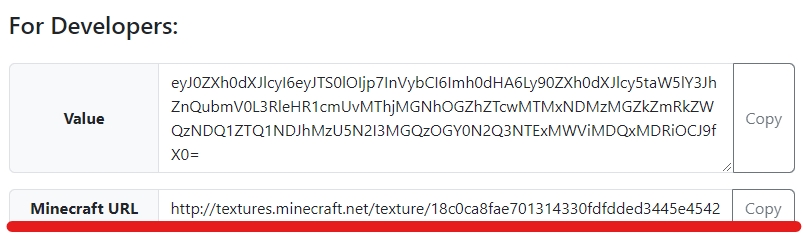
Nexo Custom Items, Blocks and Furniture
You can use nexo items, blocks and furniture for any item by setting the material of the item as follows:
The example uses the default arm_chair item from Nexo. Upon placement the furniture will be placed. The same works for Nexo items and blocks.
Last updated